From the current project open the document containing Adapt It notes.
Adapt It notes are marked by the presence of two small icons on the main window above and preceding the source text where the note is stored. The icons look like this: ![]()
The yellow colored icon on the left represents the actual note. The green wedge next to it represents the presence of any filtered information stored at that location (Adapt It notes are always filtered, so when a note is present, both icons appear together).
Do one of the following to locate and display an Adapt It note:
-
Use the Adapt It Note buttons
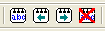 on the Tool bar and click
on the Tool bar and click  or
or  if the note you want to locate is just before or just after the present location of the phrase box. By repeatedly clicking one of the directional buttons you can move through as many notes as you want.
if the note you want to locate is just before or just after the present location of the phrase box. By repeatedly clicking one of the directional buttons you can move through as many notes as you want. -
Click on the yellow note icon of the
 pair of icons at the location of the note.
pair of icons at the location of the note.
The Note dialog appears (see an illustration of the Note dialog).
In the open Note dialog, locate or navigate to other notes by doing one or more of the following:
-
To advance forward through notes in succession press the Next> button once for each note in the document. To advance immediately to the last note in the document press the Last >> button.
-
To move backward through previous notes press the <Prev button once for each note in the document. To return immediately to the first note in the document press the << First button.
-
To find a note containing a particular word or phrase, type the word or phrase in the Find a note containing: edit box at lower left, then click on the Find Next button. The search is case sensitive, so it only finds exact matches.
Click on the dialog's Cancel button to close the Note dialog.