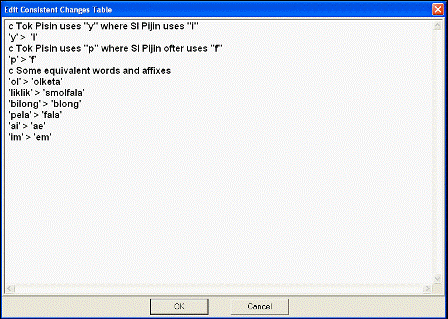Select the Load Consistent Changes option in the Tools menu.
Adapt It displays the Get One Or More Consistent Change Tables dialog.
Click the Create CC Table… button.
Adapt It opens the Create CC Table dialog.
Type the name of the new table into the text box.
Type only the name of the table, Adapt It automatically adds a "cct" filename extension.
Click OK (or Cancel to return to the Get One Or More Consistent Change Tables dialog).
Adapt It opens the Edit Consistent Changes Table dialog. The text box normally will be empty; we show some rules as examples.
Type your rules into the text box.
When finished, Click OK (or Cancel to return to the Get One Or More Consistent Change Tables dialog).